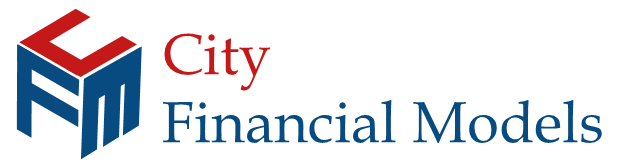Goal Seek Excel command
City Financial Models • 12 August 2019
Goal Seek
Often there is a situation where you need to find the value of an input which gives you a desired result.
For example in break even analysis, how many items do you need to sell a year to break even.
You could manually input the sales volume until you find the profit is zero, or you could use the Goal Seek command. Excel will then use the iterative technique to find the sales volume which results in a zero profit.
The big limitation is that Goal Seek can only be used on a singular cell and not on a range of inputs or results.
This something we are starting to see as we work across a number of different versions of Excel. Recently, Microsoft rolled out something called dynamic array formulas in Excel 365, which is a substantial change from previous versions. Dynamic array formulas automatically spill in to neighbouring blank cells. They have also added some very powerful new functions such as FILTER, UNIQUE, XLOOKUP and XMATCH. Even better there is no need to enter array formulas with control + shift + enter (CSE) as in other versions. However, because of the way dynamic arrays work, there will be instances where models built in other versions will have formulas which unintentionally now try to spill or populate into neighbouring cells when opened in Excel 365. Hence the Spill error. To overcome this, the @ character is added automatically to stop formulas unintentionally spilling multiple results into neighbouring cells. Because dynamic arrays are only available in the subscription version at the moment and not in the other versions, these powerful new functions may cause some compatibility issues. In general, the @ character should overcome the compatibility issues with models build in other versions to work in Excel 365, however the dynamic array functions at present will not work in non-subscription versions so should be used with caution if you aren’t sure of your final audience.
Brexit Scenario Analysis
Powerful Excel feature that can save a lot of time.
Sign conventions can cause confusion in the use and development of a model.
TEXTJOIN - A new text function
Handy Excel navigation keyboard shortcuts, especially useful for laptops
SWITCH - An update to the CHOOSE function
NPV - Using it correctly
IFS - A new approach to nested IF functions
DATEDIF - A very useful Excel function to find the number of complete years, months or days between two dates.